Configuring the Transaction Management Dashboard
To set a connection to the data source and/or RFgen Server hosting TM transactions are processed, select Configuration > Application Database.
![]()
The Configuration Menu contains:
-
Application Preferences - for setting your user interface themes and locale.
-
Application Database which stores the solution objects displayed in the User Management Console.
The Dynamic View button toggles between Static and Dynamic views of transactions. The Static View will display transactions that have already occurred whereas the Dynamic View displays transactions as they occur in real time.
The Display Options are used to narrow down the records being displayed in this window. Click the toolbar button on the far right to get this configuration screen.
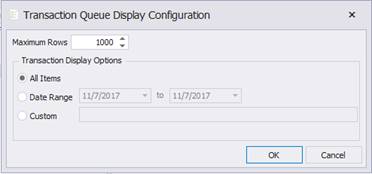
Over time the list of completed transactions can become very large.
Maximum Rows will limit the display to the first configured number of entries. To see the most recent entries, use the data range option and set the Maximum Rows to a high value.
Transaction Display Options – All Items shows an unrestricted list of entries and Date Range will limit the entries to a date-based on their created date.
The Custom option is an ability to specify your own Where clause for the lookup. The actual names of the fields in the Queue database must be known as well as the type of field. An example would be:
where SeqNo = 1
(See TM.GetItemsEx for examples of table fields and types.)
The Help will display the online help for the Transaction Management Dashboard.